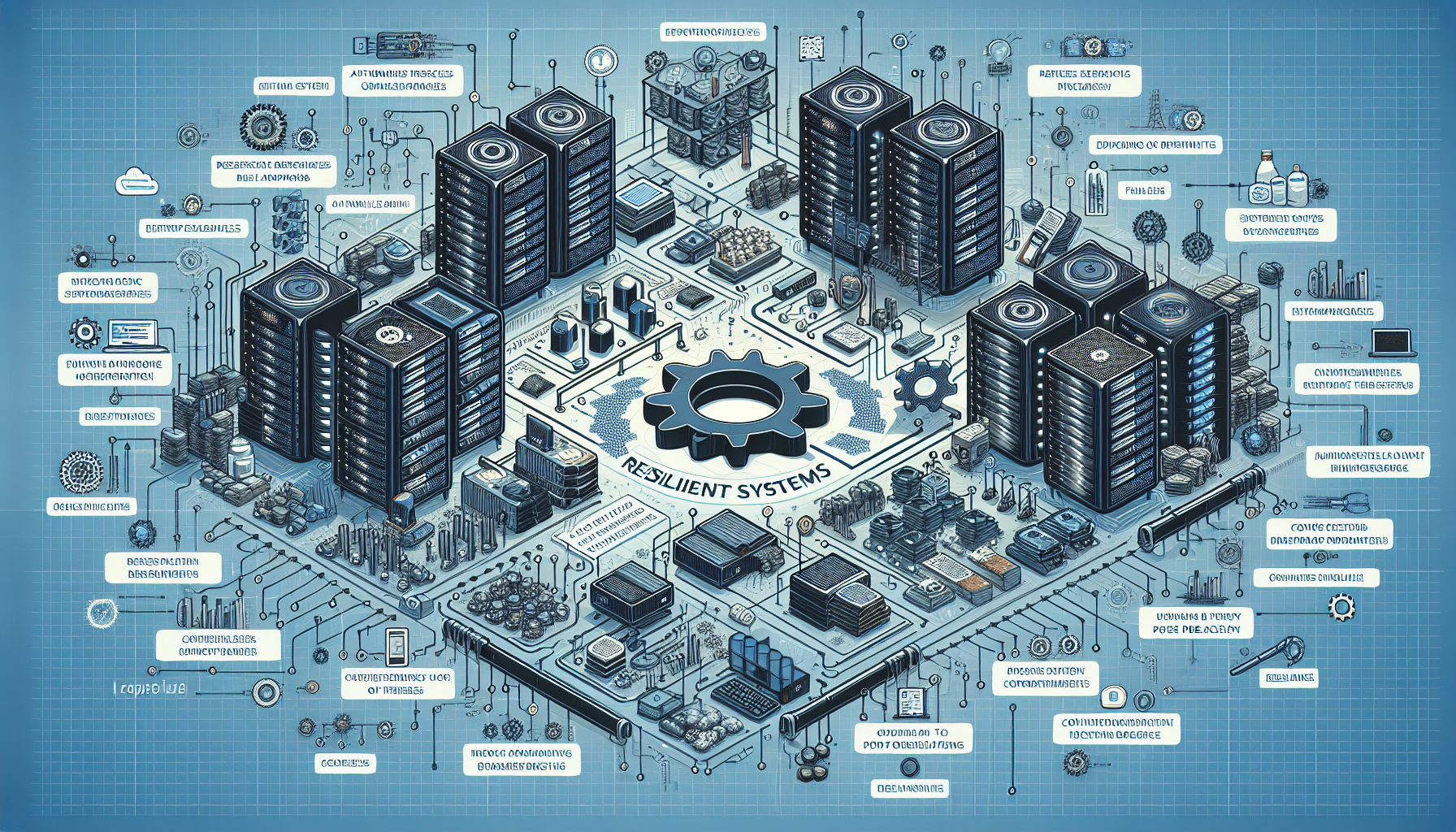Comprehensive Guide to Troubleshooting and Repairing Broken Audio and Video Codecs in Various Operating Systems
Introduction
Dealing with broken audio and video codecs can be a frustrating experience whether you’re a regular user trying to play media files or a professional working with multimedia applications. This guide will provide detailed steps to troubleshoot and repair codec issues across various operating systems including Windows, macOS, and Linux.
Understanding Codecs
A codec compresses or decompresses media files such as videos or audios. Problems with codecs can lead to issues like no sound, video not playing, or poor media quality.
Common Codec Issues
- Missing codec error messages
- No audio or video output
- Poor video or audio quality
- Unsupported video or audio format errors
Troubleshooting Codec Issues on Windows
Step 1: Update Your Media Player
Ensure that your media player is up to date. Often, updates include new or improved codecs.
- VLC Media Player: Check for updates by going to
Help>Check for Updates. - Windows Media Player: Update through the
Helpmenu or download the latest version from the Microsoft website.
Step 2: Install Codec Packs
Installing a codec pack can resolve many codec issues. Some popular codec packs for Windows include:
- K-Lite Codec Pack
- CCCP (Combined Community Codec Pack)
- Media Player Codec Pack
To install a codec pack:
Download the codec pack installer.
Run the installer and follow the onscreen instructions.
Step 3: Use Windows Troubleshooter
Windows includes built-in troubleshooters that can find and fix many common problems.
- Go to
Settings>Update & Security>Troubleshoot. - Select
Playing AudioorVideo Playback, and run the troubleshooter.
Troubleshooting Codec Issues on macOS
Step 1: Update Your Operating System
Keep your macOS up to date to ensure all software and codecs are current.
- Go to
Apple Menu>System Preferences>Software Update.
Step 2: Use Alternative Media Players
If QuickTime fails to play a video or audio, consider using a third-party media player such as VLC or IINA.
- VLC: Download from the official VLC website and install it.
- IINA: Available on its official website.
Troubleshooting Codec Issues on Linux
Step 1: Install Restricted Extras
Many Linux distributions offer a package of restricted extras, which includes various codecs.
- For Ubuntu and similar distributions:
sudo apt-get install ubuntu-restricted-extras
Step 2: Use Media Players with Built-in Codecs
Players like VLC and MPV come with their own codecs and generally handle a wide array of audio and video formats.
Conclusion
By following the steps provided in this guide for the respective operating systems, users can effectively troubleshoot and resolve most issues with audio and video codecs. Keeping your software updated and utilizing reliable third-party software can also help in maintaining smooth playback of different media formats.